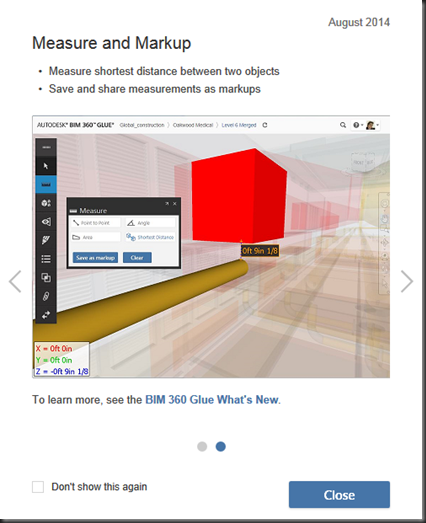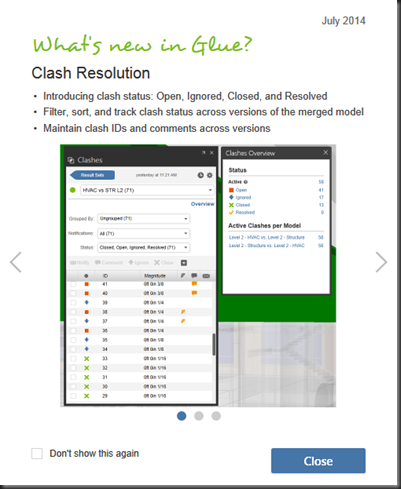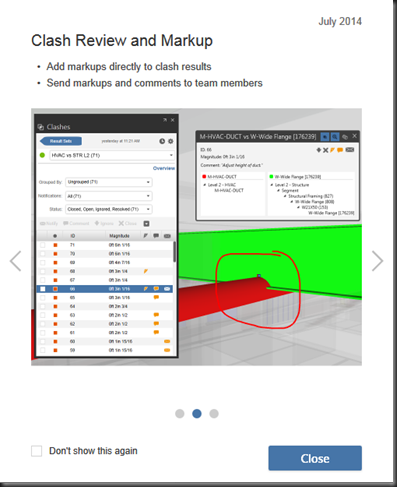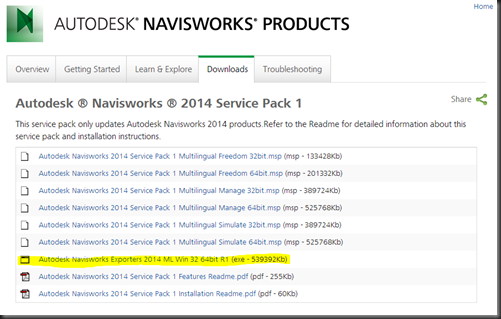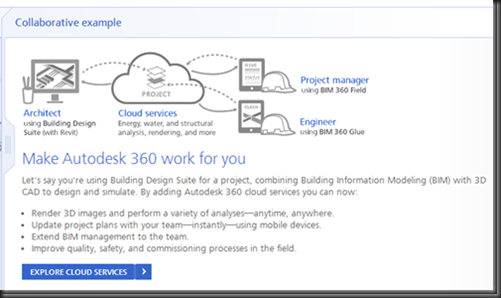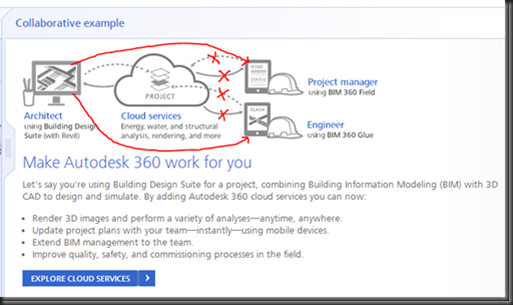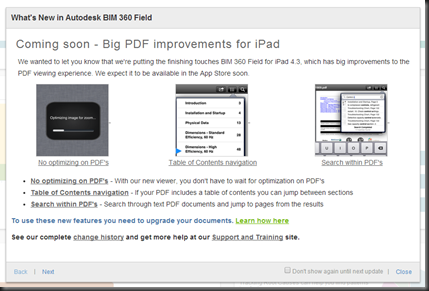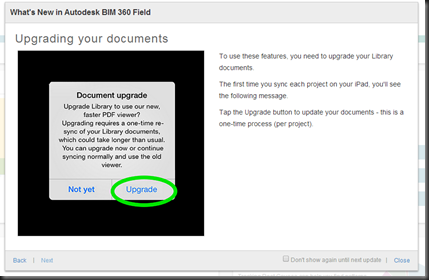This topic seems to come up quite a bit and it usually starts off with “isn’t BIM 360 part of my Autodesk 360 account services?” It’s a pretty easy question to answer…”No”. Thanks for asking, talk to you later 
No, I don’t just leave it at that…
In reality, it’s pretty common for folks to think that BIM 360 is part of their “subscription cloud services” since Autodesk has gone to utilizing the “360” badge for most, if not all, of their cloud based services. If you take a look at Autodesk’s Autodesk 360 Cloud Services website, it talks about what services are available in the cloud. It discusses the freebies like storage, access anywhere, etc., then talks about “advanced” features, which includes Clash Detection and Field Management….i.e. Glue and Field (respectively).
However, the BIM 360 services/products are completely separate from the Autodesk 360 cloud services…no tie-in whatsoever. Yes, BIM 360 Glue/Field are cloud based software/services, but I have yet to see anything, whether it’s my own usage of Glue/Field or any demo/presentation/literature from Autodesk that shows a workflow that allows you to access information you’ve saved to your Autodesk 360 account.
Let me take a step back for a second and explain Autodesk 360 services. At its core, Autodesk 360 accounts give you storage capability (5GB for non-Autodesk users/non-subscription users and it’s 25GB for Autodesk Subscription accounts/users). You can also view any document you’ve uploaded to the cloud via a mobile app, share the document with anyone (even if they don’t have an Autodesk account), and even edit a DWG file that’s been saved to your cloud storage with basic editing tools. Then, we get into the Subscription benefits…which vary depending on what products or suite of products you have. I’m not going to go into the whole list, but examples are analysis, rendering and simulation to name a few. What’s not included, which is where the confusion sets in, is BIM 360 Glue and BIM 360 Field.
For example, take a look at this screen shot from the Autodesk 360 Cloud Services website…
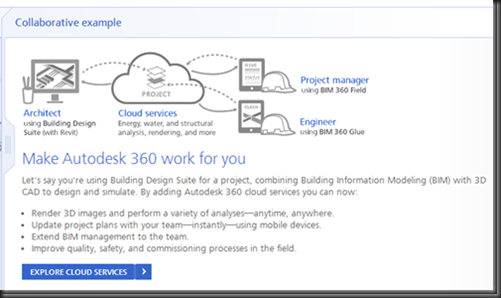
Notice how the “flow” of information goes…from Revit, to the Cloud Services (Autodesk 360), then to BIM 360 Glue/Field and even back in the opposite direction. Currently this is not a workflow that works! You can’t access a document of any kind from the Autodesk 360 Services cloud in the BIM 360 applications, or even push information to the Autodesk 360 cloud services from the BIM 360 applications. In my eyes, the image should really look more like this…
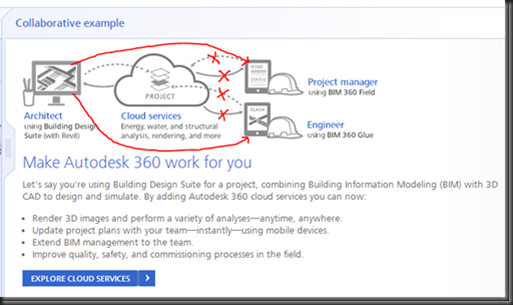
Now, the only thing I can say about the above referenced screen-grab is this: there is a possibility that Autodesk can actually make this workflow work via their consulting/programming group, but I haven’t seen or heard of it.
So to sum up, Autodesk 360 and BIM 360 are two different cloud services that Autodesk provides. Autodesk 360 can be a Dropbox-like storage for the non-Autodesk or non-subscription users, or it can be that plus a cloud service area to perform some resource hogging tasks (rendering, analysis, etc.) for those on Autodesk Subscription. On the other hand, BIM 360 Glue/Field are separate cloud-based applications that utilize their own cloud area to host the associated data per project (or potentially per ‘host” for Glue, which can contain more than 1 project).