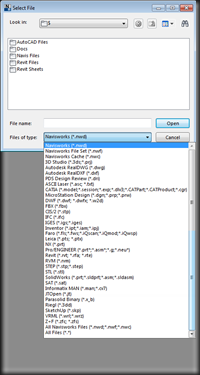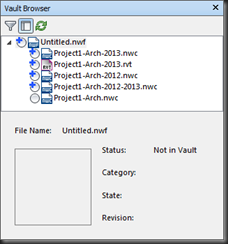A little while back, I was going through removing my 2013 “stand-alone” products so I could install the Building Design Suite Ultimate 2013 and ran across a folder I didn’t remember seeing in 2012…a Rx folder within an Autodesk folder in my Users directory. Huh, so I opened it up and there lies a Navisworks 2013 folder…with a Journals folder within it. Now this is interesting…are they somehow introducing Journal Files for Navisworks like Revit has??
Well, no, not really. From what I can tell, a Journal file is generated when you Append/Open a Revit file in Navisworks 2013. This Journal file appears to be (my opinion anyway) a “record” of what Navisworks is doing in the background when reading the RVT and creating the NWC.
And in case you are curious or want to investigate a Revit Journal file that was created when you Appended a Revit file into Navisworks, this is the location it’s located in (Windows 7)…
C:\Users\*USERNAME*\AppData\Local\Autodesk\Rx\Navisworks 2013\Journals
So if you are having issues when loading/Appending in a Revit file into Navisworks 2013, you may want to check out the Journal file to see if there is anything in the Journal that’s pointing to the problem.