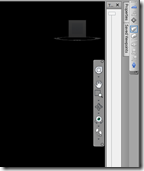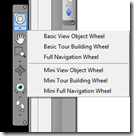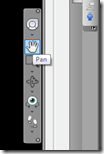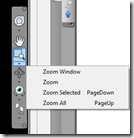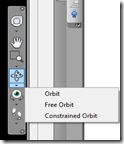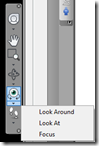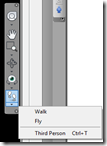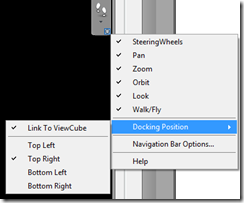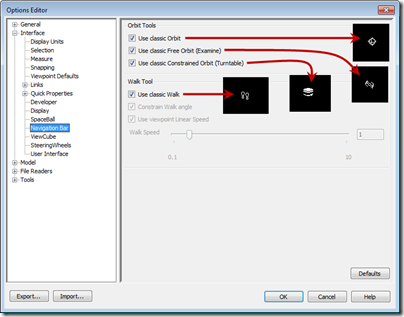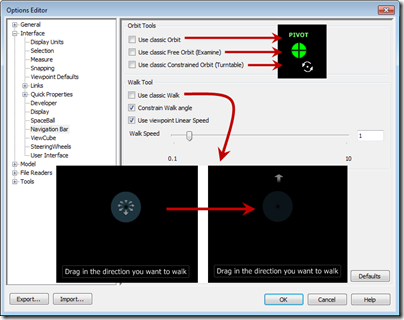One of the items I wanted to touch on that I mentioned in the previous post about the new interface was the Navigation Bar (Nav. Bar). The Nav. Bar can be located by default on the right side of the screen as shown below.
In the Navigation Bar, here’s what you’ll find for functions/tools…
At the bottom of the Nav. Bar, there is a little arrow that will allow you to turn tools on/off, where you would like to dock the Nav. bar and even options for the Nav. Bar.
In the Options that you can set if you would like to utilize the classic orbiting/walk tools, or if you’d like to utilize the new 2011 versions. In the image below, you can see that you can utilize the classic orbit and walk tools. By having these checked, you’ll utilize the icons and have the same interaction that you’ve had for orbit navigations.
Now, by un-checking these same options, you’ll turn the orbiting and walking tools into the new functionality for 2011. Basically what is going on here is that the functionality is the same, except that it’s more like using the tools from the Wheel. As you can see in the image below, the orbit tools all look the same and utilize the pivot point set by the Wheel-Center tool. They each function as they have in the past, so you still have 3 separate orbit tools. As for the Walk, the feet go away and you now get an arrow. Interesting thing about the Walk…the arrow is always based on a start point in the lower center of your screen. This is unlike the “classic” Walk (with the feet) in that the Feet could be anywhere on the screen.
The Constrain Walk angle being checked, the Walk tool will keep the camera upright while navigating. If it’s cleared, the camera will have the ability to roll (like the Fly tool).
The Use viewport linear speed check-box is pretty self explanatory. If this is unchecked, it will use the value in the slider. 0.1 is very slow while 10 is very fast.
And last, but definitely not least on the new Navigation modes…when you are in the Selection Mode (using the Arrow), you can now utilize your mouse wheel to pan, zoom and orbit…just like in other Autodesk products!! I think I can speak for almost everyone on this….IT’s ABOUT TIME!!!